Symptom
Error message "Linkage Server cannot be started on 'PC NAME' because it is configured to be run on 'pc name'" occurs when trying to start the Linkage Server service. The names in the error may or may not match. An error similar to the following screenshot will be displayed:
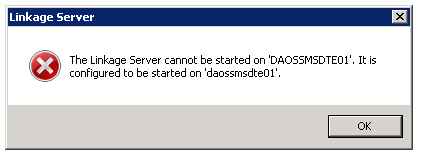
Resolution
From System Administration, complete the following steps:
- From the Administration menu, select System Options.
- Click [Modify], and then remove the current value in Linkage Server host. Click [OK].
- Click [Modify] again, and then add the correct value.
- If the error occurs again when starting the service, go to step 5.
- From the Administration menu, select Workstations.
- Select the workstation in the Workstation list, and then delete that workstation. Note: If the error message contained both the desired server and an incorrect server, delete both if present in the workstation list.
- Repeat steps 1-4, and then start the service.
- If there is a device that needs to be configured on the Workstation form, it can be added back in at this point. The Linkage Server service should now stop and start normally.
Applies To
OnGuard (all versions)
Additional Information
None