Procedure Steps
You may want to set up DataConduit in a small customer environment that is not on a domain. Standard setup will not work in this situation. Using the DCOM configuration tool, you can set it up so that the OnGuard DataConduIT server can pass data to and from the third party app being used.
- Launch the DCOM Configuration Tool by clicking Windows key + R on the keyboard, and typing in dcomcnfg.exe.
- Double-click on the Computers folder in the middle box, then right-click on the My Computer icon and click Properties
- Select the COM Security Tab
- Under Access Permissions, click on the Edit Limits… button. This will open the following screen:
- Make sure the Remote Access option is checked for ANONYMOUS LOGON.
- Click OK, and then go to the Launch and Activation Permissions section, again clicking the Edit Limits… button. This will open the following screen:
- Here is where you will click Add… and then add the user account on the local machine that you have tied to the Single Sign On (SSO) for OnGuard. Check all the Allow boxes.
- Click OK, and proceed to follow the rest of the steps to normally set up DataConduit. All other steps should be followed; this guide is in conjunction to setting up on a domain.
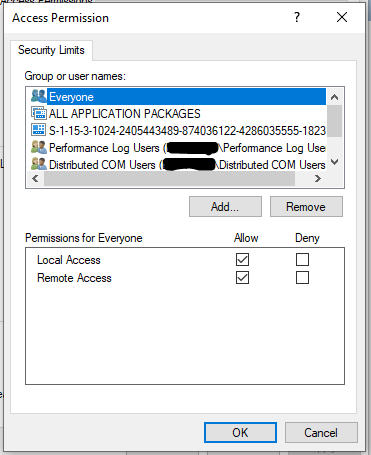
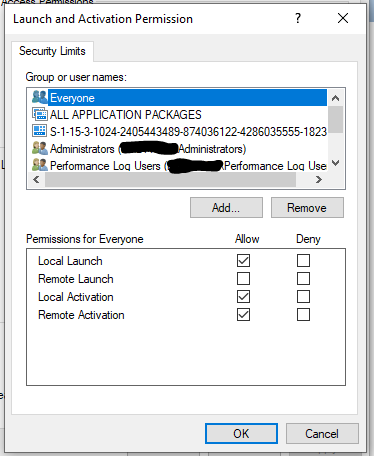
Applies To
OnGuard (all versions)