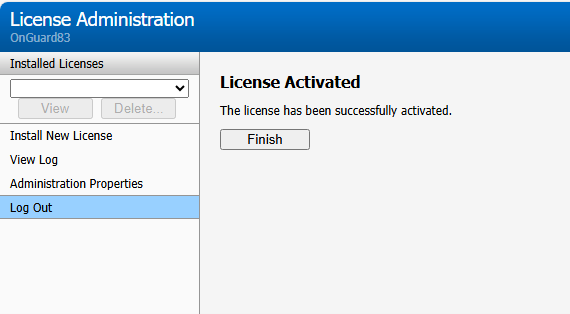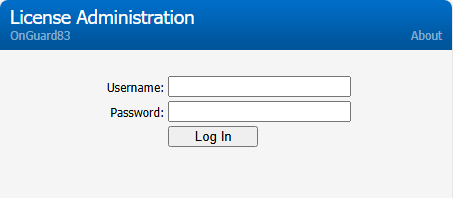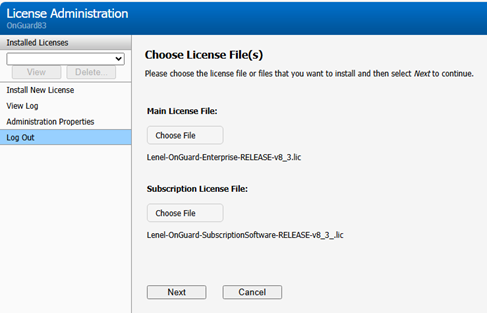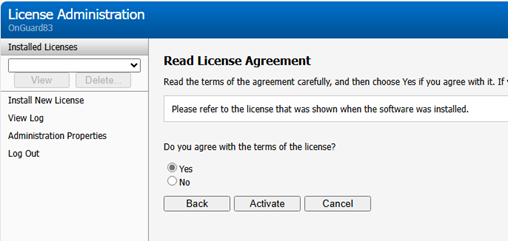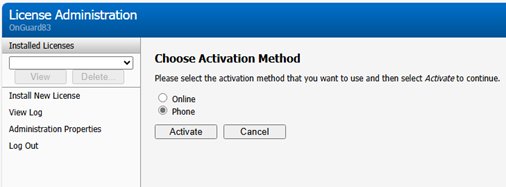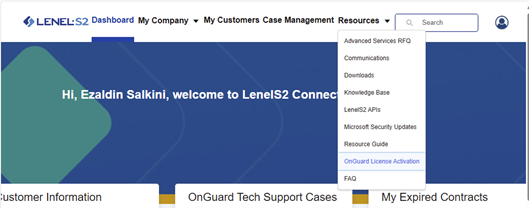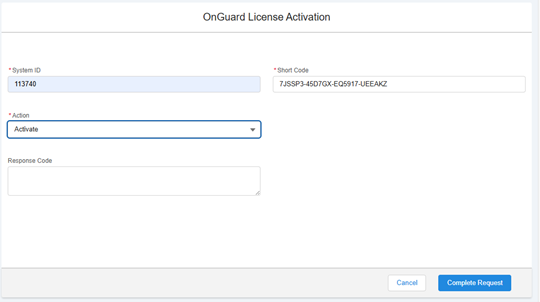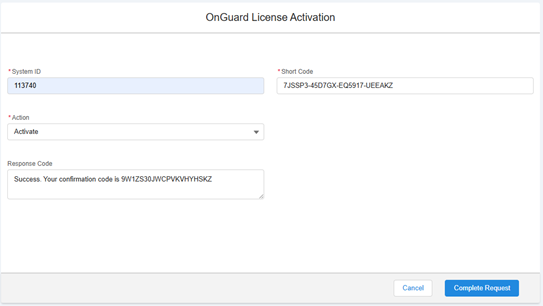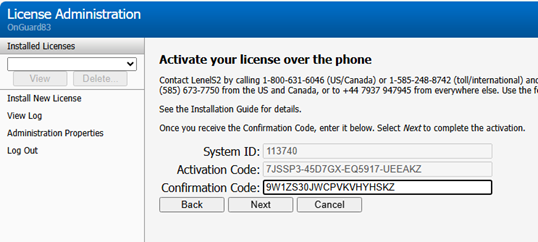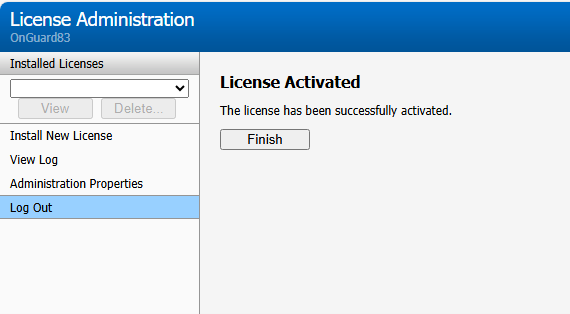An OnGuard license can now be activated using the following methods:
- Online (which requires an Internet connection and uses License Administration)
- Text message (SMS)
- Phone
- LenelS2 Connect Portal (which requires an Internet connection)
For instructions on activating your OnGuard software license online using License Administration, by text message (SMS), or by phone, refer to the "Install Your OnGuard Software License" document available in LenelS2 Connect.
To activate your OnGuard software license using the LenelS2 Connect™ portal at https://
connect.lenels2.com/s/downloads:
- On the OnGuard Server, open License Administration. (License Administration will open in the default browser.) You can also use this method of activation when activating the license during the OnGuard Server Installation process.
- Enter your Username and Password, and then select Log In.
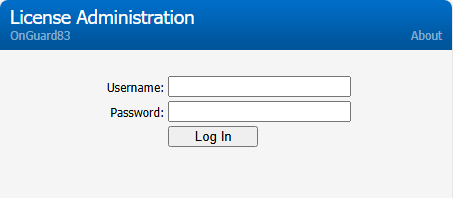
- Select Install New License.

- Browse to select Main License File(s) and Subscription License File and the select Next.
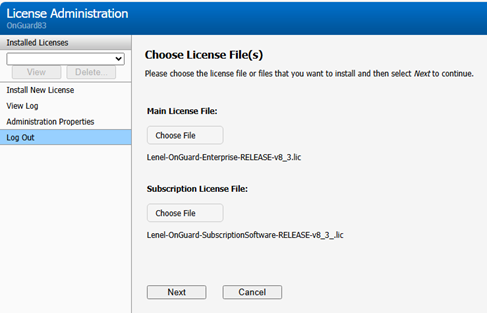
- View the license to confirm the purchased options then select Next.
- Select “Yes” to agree with the terms of the license then select Activate.
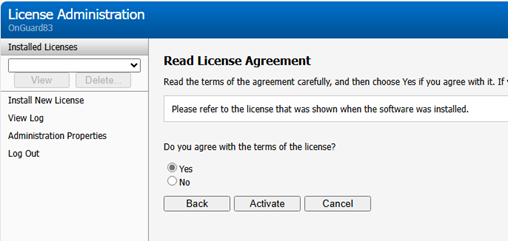
- Select Phone as the Activation Method then select Activate.
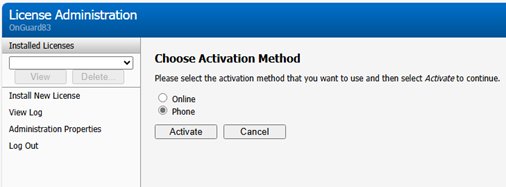
- A short Activation Code will be generated. Copy that short Activation Code.
- Log into LenelS2 Connect and select OnGuard License Activation from Resources menu.
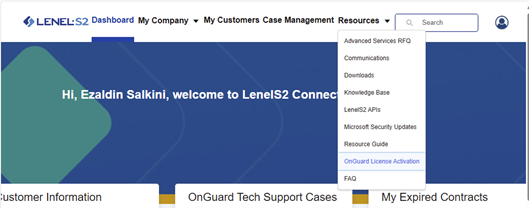
- Enter the System ID and short Activation Code that was generated in previous step.
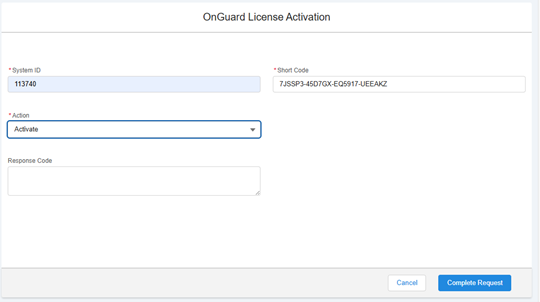
- Select “Activate” from Action drop-down list then select Complete Request and a Response Code will be generated.
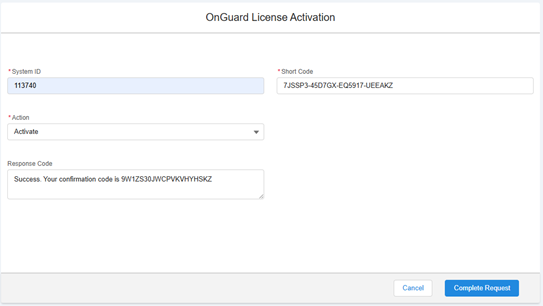
- Copy the generated Response Code and paste the Response Code into the Confirmation Code field in License Administration, and then select Next.
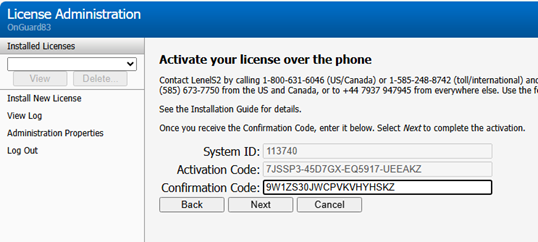
- The OnGuard license will be activated on this server. Select Finish.