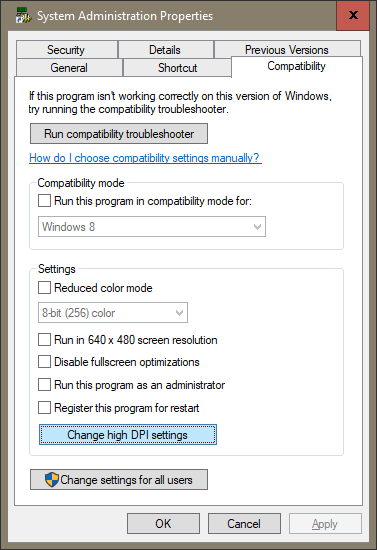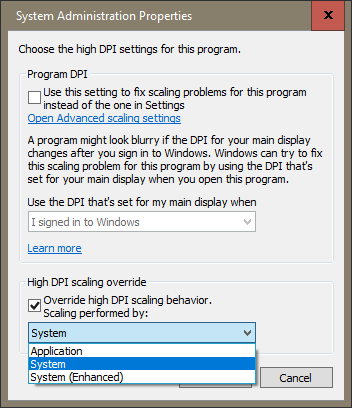Symptom
If the Windows Accessibility or Ease of Access settings for text size, apps, and other items are set to any value other than 100%, OnGuard components won’t display correctly (for example, in System Administration > Cardholders, the Access Levels edit window covers the buttons to save changes). In the past, the only workaround was to set this value to 100%, and if everything is too small for the customer to see comfortably, set the screen to a lower resolution.
Resolution
There is a Windows setting that lets you override the resolution for a specific application. In the Properties of the System Administration shortcut:
- Click [Change high DPI settings].
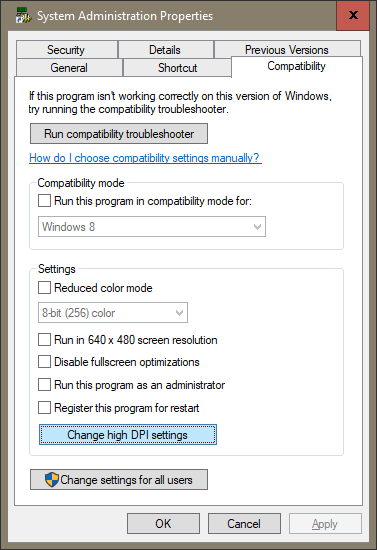
- Under High DPI scaling override, select Override high DPI scaling behavior. Scaling performed by, and change the drop-down menu from Application to System.
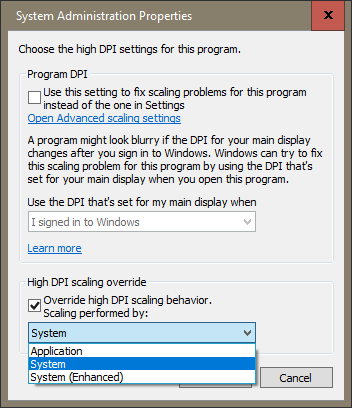
The resolution of OnGuard System Administration is now scaled according to the Windows scale setting.
Applies To
OnGuard (all versions)
Additional Information
High DPI scaling override
Override high DPI scaling behaviour. If you select this box, you override the way Windows would normally handle high DPI scaling for your application.
- Application: The application will be unaware of high DPI and will not be scaled
- System: The application will again be unaware of high DPI and the system will scale it
- System (Enhanced): This is only available in Windows 10 (1703)+
© 2024 Honeywell International Inc. All Rights Reserved.