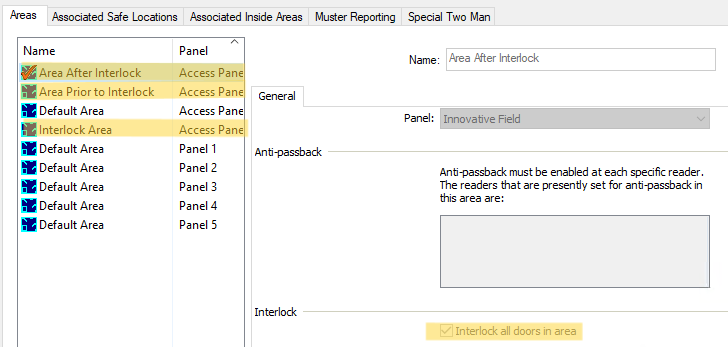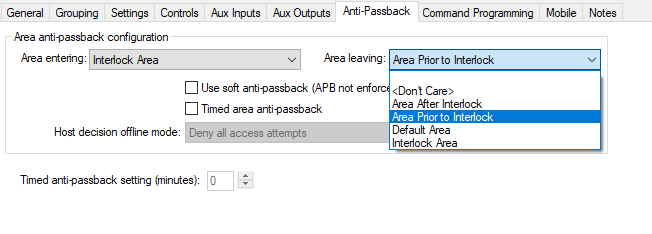Procedure Steps
- On the access panel under the System Administration > Options tab, enable Store Area anti-passback location.
- Create and configure areas through System Administration > Access Control > Areas.
- Click Add and then provide a Name.
- Select the Interlock all doors in area checkbox for each area configured for the interlock, including:
- The area prior to entering the interlock area
- The interlock area
- The area entered once you leave the interlock area
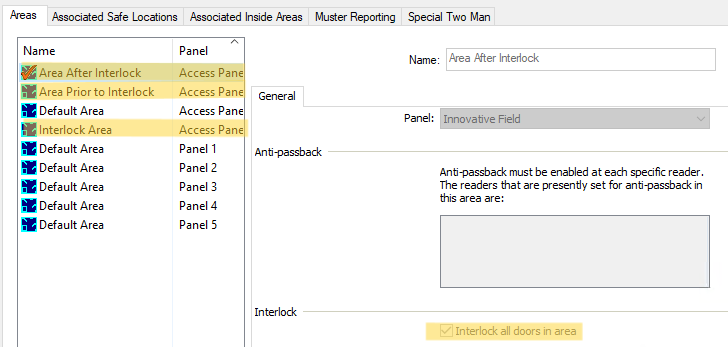
- In System Administration >Access Control > Readers and Doors, assign this area as the Area entering drop-down for all doors leading into the area the interlock is protecting.
- Select the reader and then select the Anti-Passback tab to configure the Area entering and Area leaving fields.
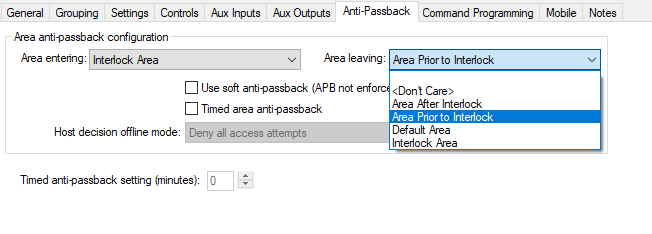
- You can select any of the following options in the Area leaving drop-down: <Don't Care> (always an available option) or any created area listed that is not the protected area.
Applies To
OnGuard (All Versions)
Additional Information
For more information, refer to "Areas Folder" in the System Administration User Guide.