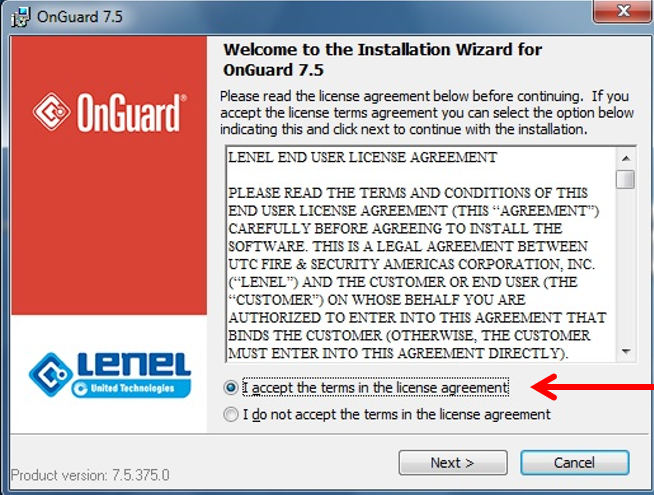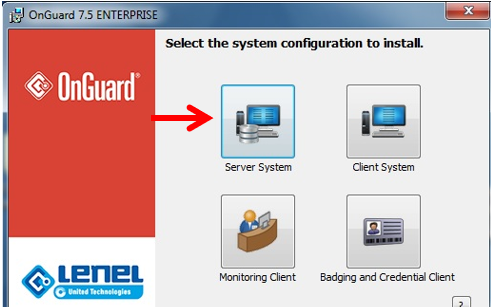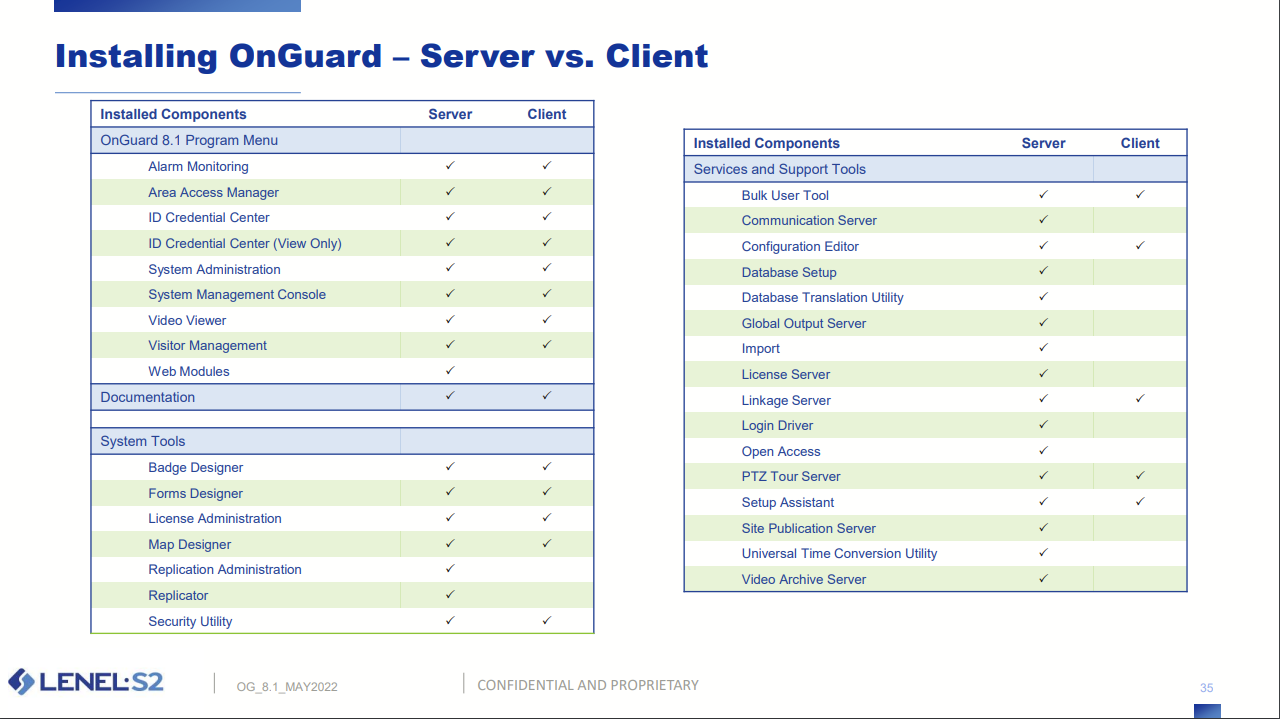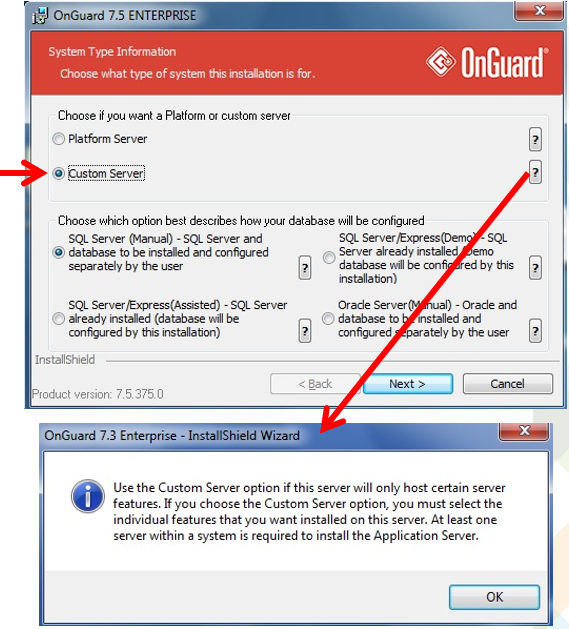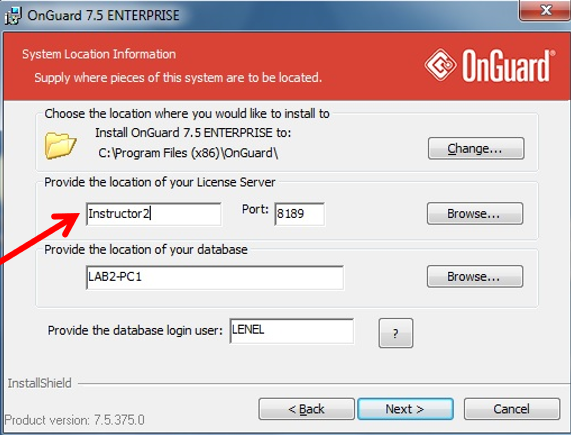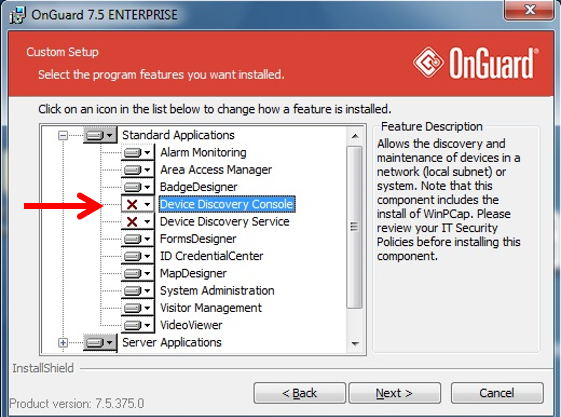How to Install Specific Components of OnGuard on a Separate Server/Machine (Communication Server focused)
Symptom
An individual component (or multiple) needs to be located elsewhere besides the application server for various reasons.
For example, if the Communication Server is hosting hundreds of panels and is highly utilized, then performance may deteriorate. Therefore, creating another Communication Server would split the load.
Also, this process could be used for troubleshooting. For example, if a Communication Server is having issues, then creating another one could help isolate the issue. If the new one works, then the old one may have some issues specific to its environment. If the new one does not work, then there may be an OnGuard related issue requiring further investigation.
Resolution
- Acquire additional resources to host the individual component.
- This could be a separate PC, VM, etc
- Preferably a resource that is on the same internal network for more efficient configuration and application server connectivity/communication
- Download the ISO file for the corresponding OnGuard version to the new host. These can be acquired from the LenelS2 Connect Downloads (https://connect.lenels2.com/s/downloads) or from the Release folders of the corresponding OnGuard version.
- Mount the ISO.
- Run setup.exe like a normal OnGuard installation. Later in this process, we will elect NOT to install the entirety of OnGuard. We will choose to install only one component for a Custom OnGuard installation.
- Install prerequisites by clicking Install (if prompted).
- Accept the Terms & Conditions
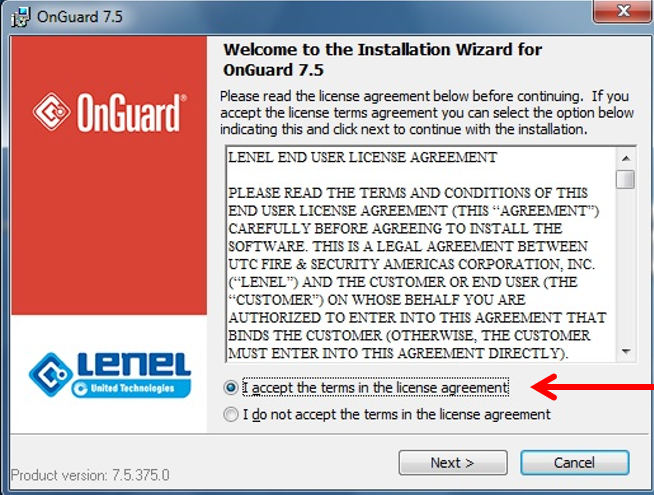
- Select “Standard” for the Preferred OnGuard System Type or Select “Enterprise” if it is an Enterprise system
- Select “Server System” (depending on what components are required to install)
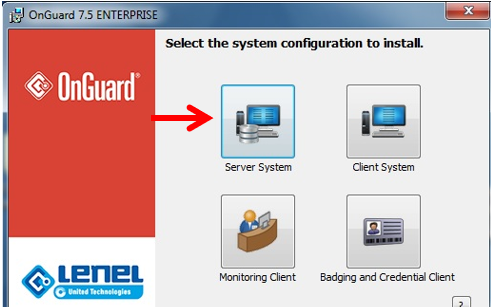
- This selection will change what components you are able to install. For example, if you select Client here, then the Communication Server will not be available for installation.
- The components available for a Server selection versus a Client selection can be found in the OnGuard <Version> Fundamentals document. These can be found on https://connect.lenels2.com/s/.
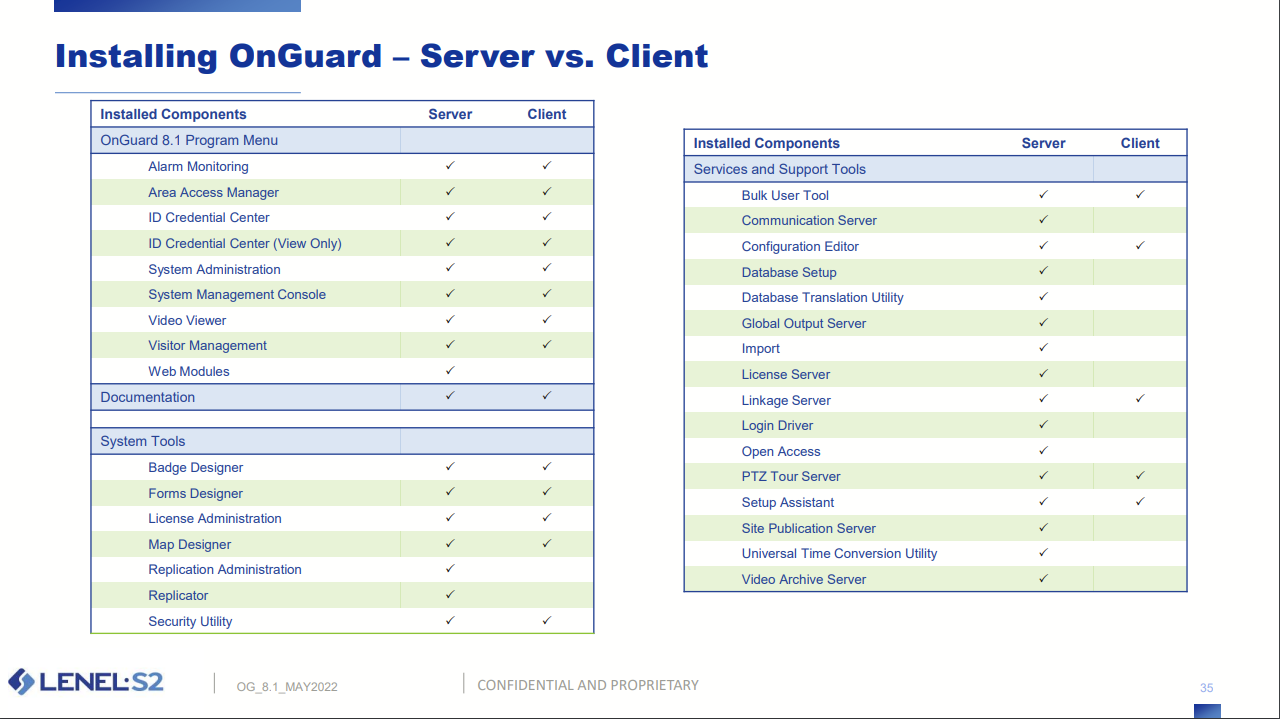
- Select “Custom Server" and the appropriate database configuration for the system.
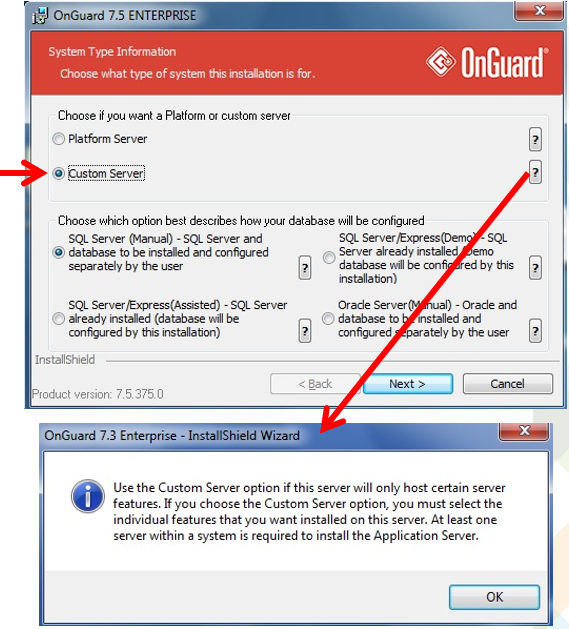
- Provide DNS name (short name) of License Server location.
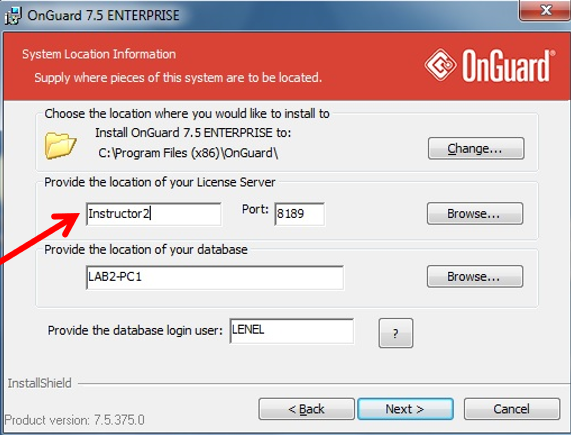
- If the new component is installed on the same internal network, then utilizing short name should be discoverable. Otherwise, additional network configurations might be required if the component is hosted elsewhere.
- Defaults to local machine name.
- Port 8189 is the default port.
- Provide DNS name (short name) of Database location.
- The same network configuration recommendation mentioned for the License Server applies here as well.
- Make sure you are using the correct database login and provide it here. Default is LENEL.
- Uncheck all the components that do NOT need to be installed.
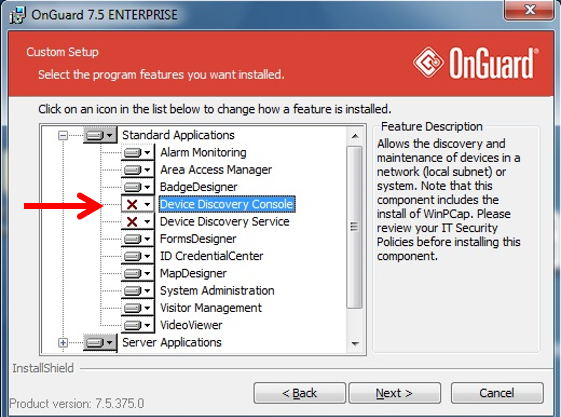
- Finish the install. You do not need to run Set-up Assistant after and can close out of it.
- Go back to the application server and open System Administration > Access Control > Access Panels
- Find the panel(s) that you want to place on the newly created Communication Server
- Change the Workstation in the Location sub-tab of the panel(s) to the DNS name (short name) of the machine hosting the new Communication Server
- It is recommended to mark the panel offline and then online again after changing this setting. Otherwise, the new configuration of the Workstation might not be applied.
- Go back to the host of the newly created Communication Server and make sure the service is running.
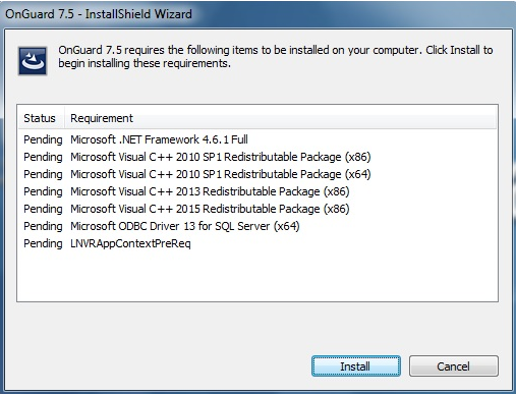
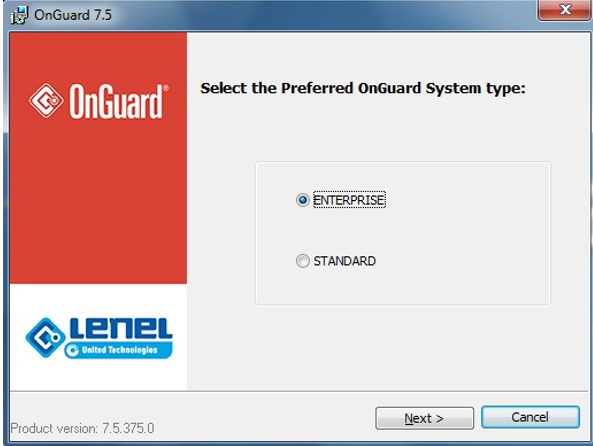
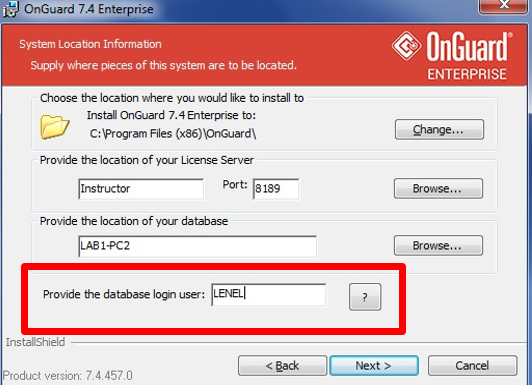
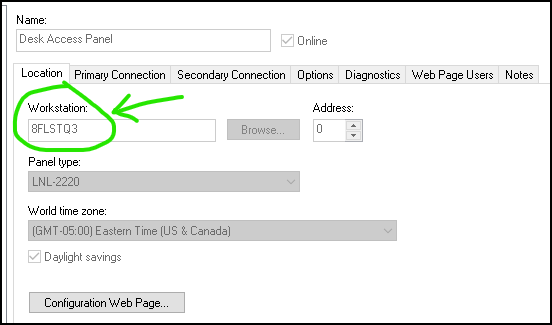
Applies To
OnGuard (All Versions)
Additional Information
© 2024 Honeywell International Inc. All Rights Reserved.