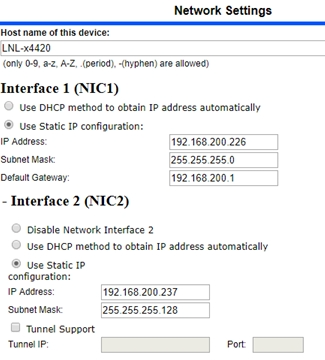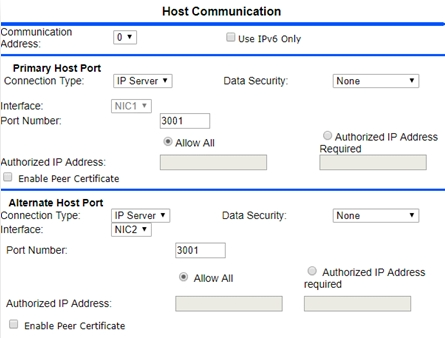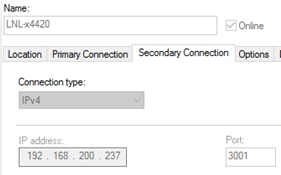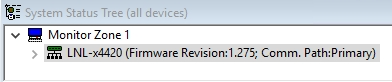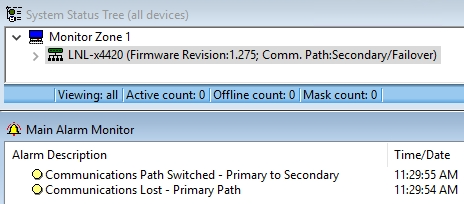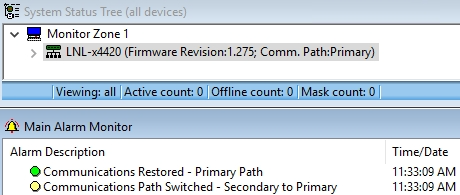Configuring a USB Ethernet Network Interface (NIC) on LNL-X Series Controllers
Overview
All LNL-X Series controllers support a secondary network interface via a USB adapter. The use of this secondary NIC on the controller is to provide an alternate network connection to the controller’s communication server.
Procedure Steps
Configure NIC2 for Alternate/Backup/Stand-by Host Communication
In case of network failure on NIC 1, NIC 2 can be configured as an alternate connection. If a communication failure occurs, the system reports the communication failure to the application, then automatically uses the alternate connection. If network communication is re-established on NIC 1, NIC 1 is used again, and NIC 2 resumes a stand-by role.
- Logon to the panel’s Configuration Manager web page.
- On the Network tab, configure the IP Address, Subnet Mask, and Default Gateway for Interface 1 (NIC 1).
- Configure the IP Address and Subnet Mask for interface 2 (NIC2).
In this example, static IP addresses are used for both NIC 1 and NIC 2.
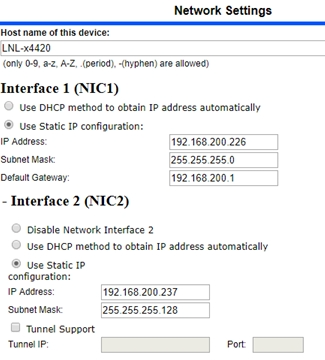
Note: The web configuration can only be accessed through NIC1. Putting both interfaces on the same subnet may cause unpredictable behavior for both the controller web configuration pages and the controller communicating to the OnGuard Communication Server.
- Enable an Alternate Host Port as configured below.
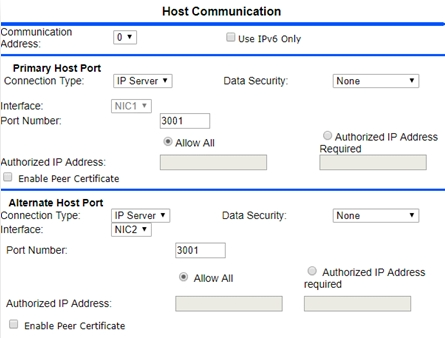
- Log into OnGuard System Administration and configure a secondary connection for the controller.
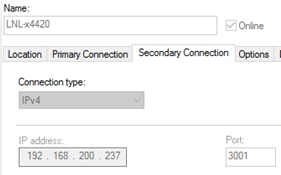
- In OnGuard Alarm Monitoring, the normal display for dual connections is shown.
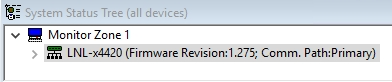
In the event of a failure of the Primary NIC 1, the Secondary NIC 2 will take over host communications until the primary connection is restored. The failover is shown in both the System Status Tree as an event posted to the Alarm Monitoring window.
Communications switched to NIC 2:
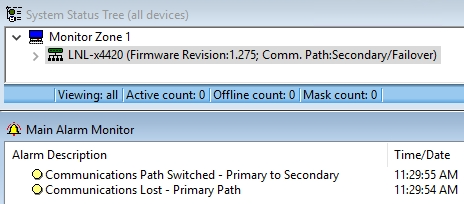
Communications restored to NIC 1:
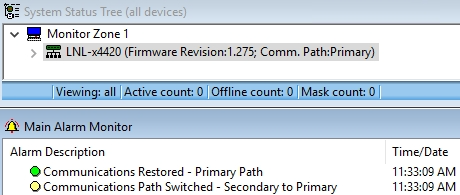
Web Configuration: Advanced Networking
- LNL-X series controllers networking caveats:
- Only one default gateway can be defined in the routing table as shown on the Advanced Networking page.
- NIC 1 and NIC 2 cannot both be configured to connect on the same subnet. A subnet maybe segmented by use of subnet masks.
- A useful tool is the Subnet Mask Cheat Sheet: https://dnsmadeeasy.com/support/subnet/
- Configuring both NICs to use a static IP is recommended.
- Some network configurations that use one NIC on DHCP and the other set to a static IP may result in the creation of two default gateways. Use the Advanced Networking page to correct this issue.
- The Advanced Networking page is designed to manipulate the routing table running on the Linux OS. One intended usage allows the NIC2 network to be isolated from the network used for host communication to provide more security. Many elevator implementations use this functionality to isolate the elevator system network from any outside traffic.
- It is advised that DHCP not be used when using multiple NICs. Changes at the DHCP server (like netmask changes) can affect the panel’s ability to connect to the network.
Applies To
- OnGuard (all versions)
- LNL-X Series controllers
Additional Information
© 2024 Honeywell International Inc. All Rights Reserved.