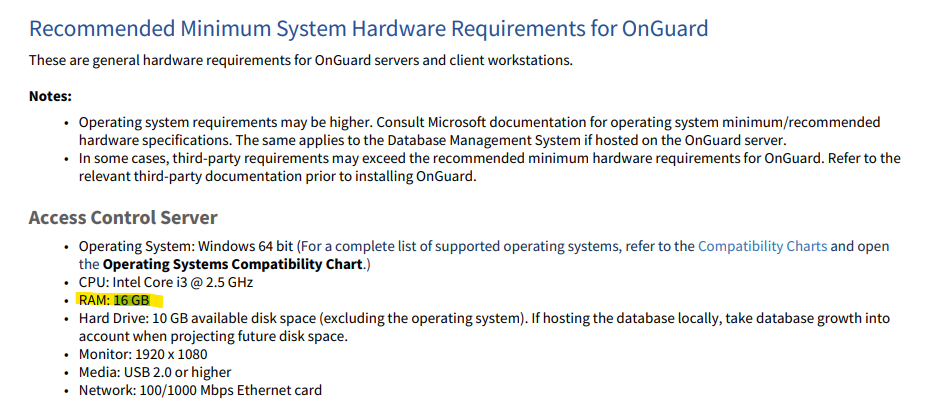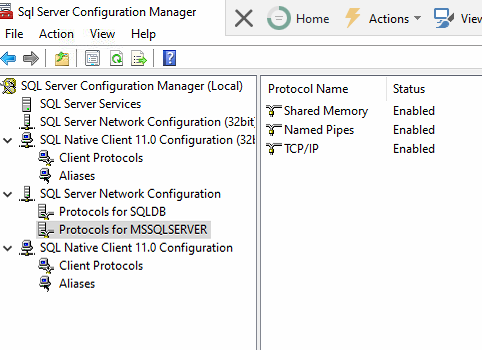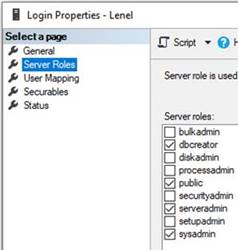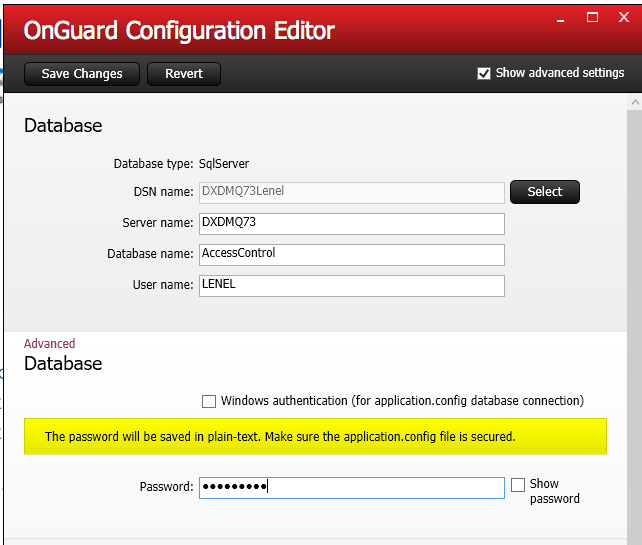Symptom
A red cross (Failure) is displayed in Setup Assistant during OnGuard installation for ‘OnGuard Reports and Dashboard Database’ and ‘OnGuard Reports and Dashboard’ steps

Resolution
This error is caused due to the following missing system settings that need to be configured to resolve this issue:
- Here are the minimum system requirements for using the ‘Reports and Dashboard’ feature, the system needs to have 16 GB or more RAM and other specifications as shown below:
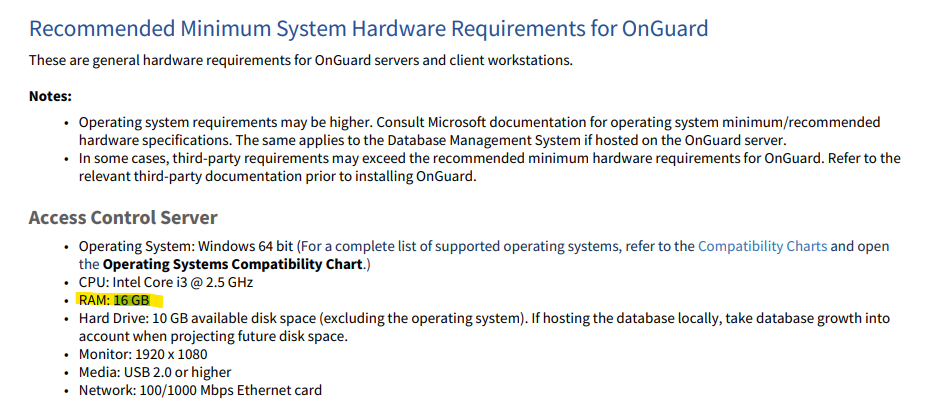
- TCP/IP settings need to be changed in the SQL Configuration Manager to ‘Enabled’ (They are Disabled by Default)
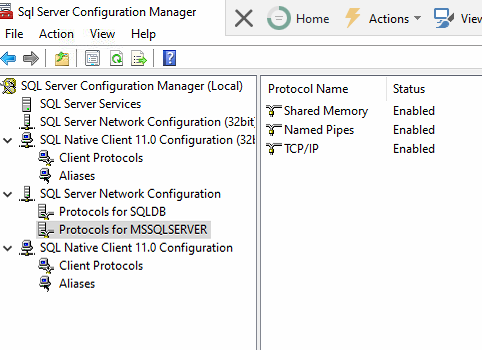
- If the Database is on the custom port that was not entered in the Name field of Configuration Editor after "," Enter the port here.
- If the Default UDFEMP fields have been removed by customer in prior OnGuard versions (City, State, zip, etc.): Add these fields back.
- The Lenel User needs to have the System Admin permissions (sysadmin permission Enabled/Checked).
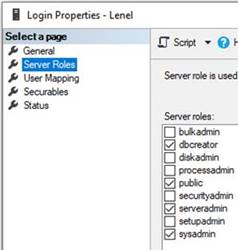
- Set configuration to use the Lenel user to log in. Select Show advanced settings, uncheck Windows authentication and enter the password for the Lenel user. Select Save Changes in the upper left.
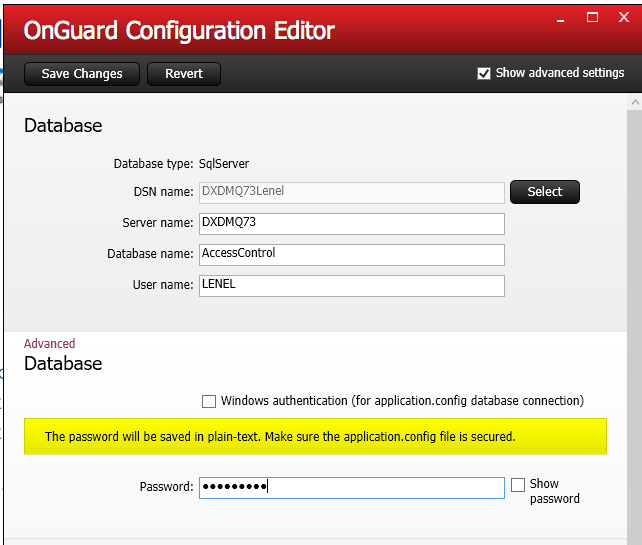
- Restart the SQL Server service and SQL Server Browser service.
Note: In cases, where the sysadmin permission is enabled/checked after the error already shows up in Setup Assistant in OnGuard, then some additional steps are required to create a new database and rerun Setup Assistant to resolve this error.
Here are the steps:
- Create a new database let us say “AccessControl-1”
- Run the configuration editor to point OnGuard to the new database created.
- Run the database setup from start menu, this will create tables in accesscontrol database
- Run the Setup Assistant, this will create the reports database and the tables and will succeed.
Applies To
OnGuard 8.0 (and above)
Additional Information
All the above settings have been already documented in our OnGuard documentation, but are frequently being missed. This article will hopefully help to get easy access to this information.
© 2024 Honeywell International Inc. All Rights Reserved.