Symptom
When troubleshooting an issue with License Administration, LenelS2 Console, or other web-based applications, it may be helpful to capture the data that was exchanged between the browser and the web server. This output is called an HTTP Archive (HAR) file.
Resolution
- From a Chromium-based browser (such as Google Chrome or Microsoft Edge), navigate to the Settings and more menu (three dots at top right, or press F12 on your keyboard for the same result).
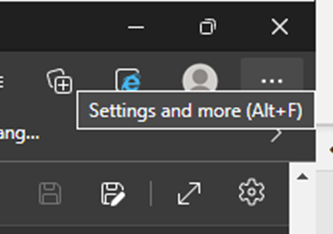 Select More tools > Developer tools.
Select More tools > Developer tools.- From Developer tools, select the Network tab. This shows a timeline with various overlays you can select for Cascading Style Sheets, XHR requests, and so on.
- Reproduce the issue you’re trying to address, then when ready, click Export HAR (underlined down arrow) and save the file to the location of your choice.
Applies To
All OnGuard versions
Additional Information
© 2024 Honeywell International Inc. All Rights Reserved.
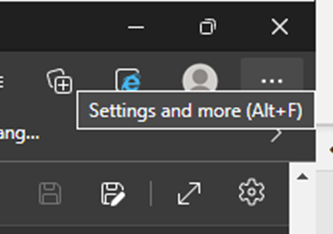 Select More tools > Developer tools.
Select More tools > Developer tools.